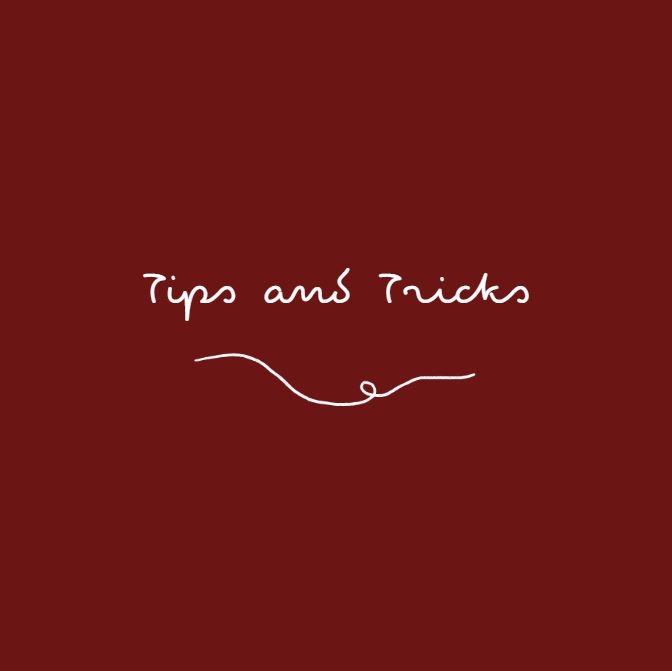While the Digital Bookmobile is used as a tool to spread the word of Libby for our library partners, we also get visitors that are already Libby users. When existing Libby users visit, it’s common for them to assume they won’t learn anything new from our team and often don’t want to steal our attention from patrons that are learning about Libby for the first time. In reality, our staff are happy to share tips and tricks for existing Libby users, too! If you are already using Libby to read through your library, here are three helpful hints Digital Bookmobile staff like to share so that you get the most out of your Libby experience:
1. Suspending holds
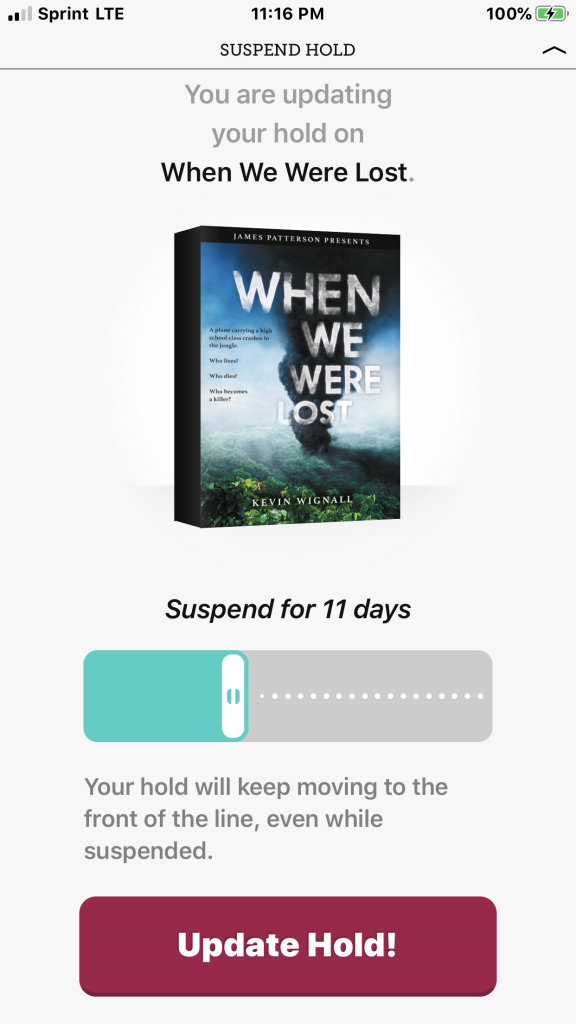
If you are someone that places holds on highly anticipated reads, you’ve probably run into the issue of having multiple titles appear on your shelf at once. Some people embrace the challenge of cramming in three full-length novels into a single loan period, while others simply don’t have the time to even try. Luckily, Libby allows you to suspend holds until you are ready to read without having to rush before your loan period ends.
When you suspend a hold, you continue to move up the title’s wait list without the title becoming available for you. If you reach the first position in line, other readers will hop over you until your suspension ends, or you place your suspension back to active.
To suspend a hold, go to your Shelf and then Holds. Tap Manage Hold, then Suspend Hold. Use the slider to choose how long you’d like to suspend your hold. Tap Update Hold.
2. Using tags to keep track of your reading history
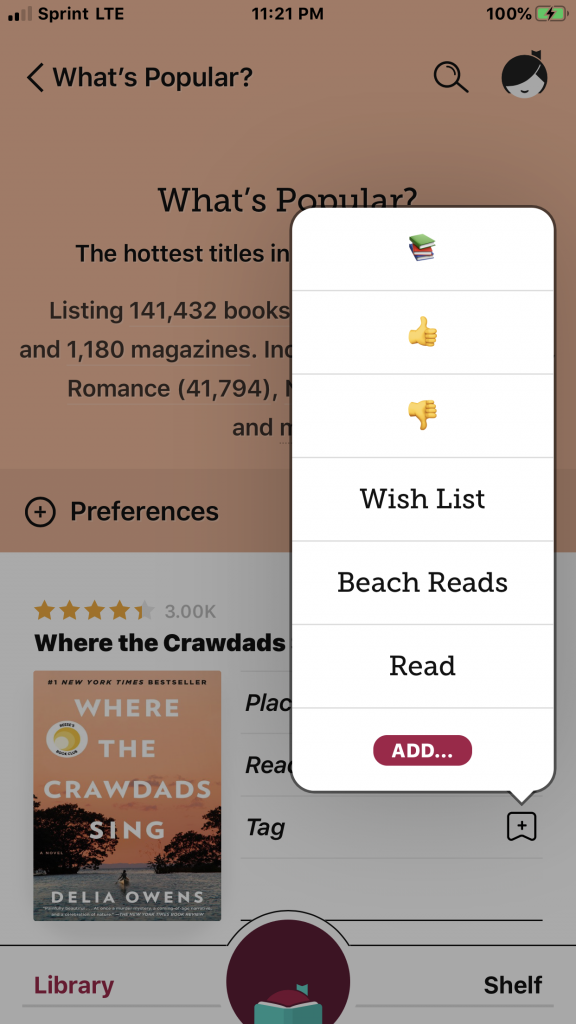
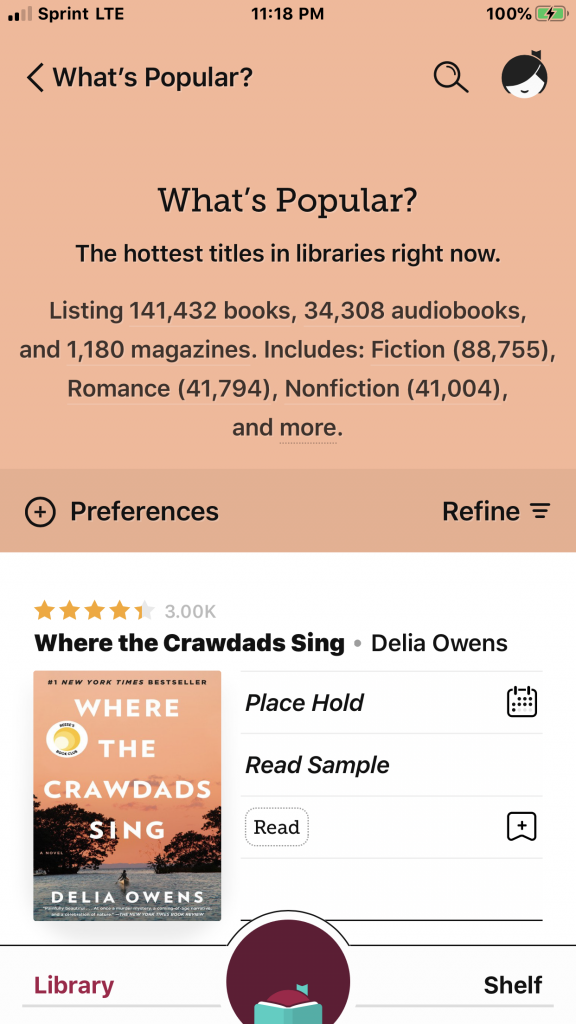
Tagging is a great way to organize your reading materials. On the bookmobile, we hear many ways our users utilize tags to meet their needs. Some people tag specific categories (think cookbooks or summer reading), wish lists, or books they hated, but one of my favorite ways to use tags is to ensure I don’t read thirty pages into a book that I forgot I read two years ago. What’s awesome about tagging is that tags show up next to a titles jacket cover, even while searching for your next read, so you don’t have to reference an entirely separate list.
Libby comes with three pre-existing tags (book emoji, thumbs up, and thumbs down), but Libby also allows you to customize your own tags. To add a new tag, tap Tag on a book’s details screen or in a list. Tap Add… Name your new tag something like “Read” or “Finished”. Tap Create Tag.
3. Finding Read-Along titles
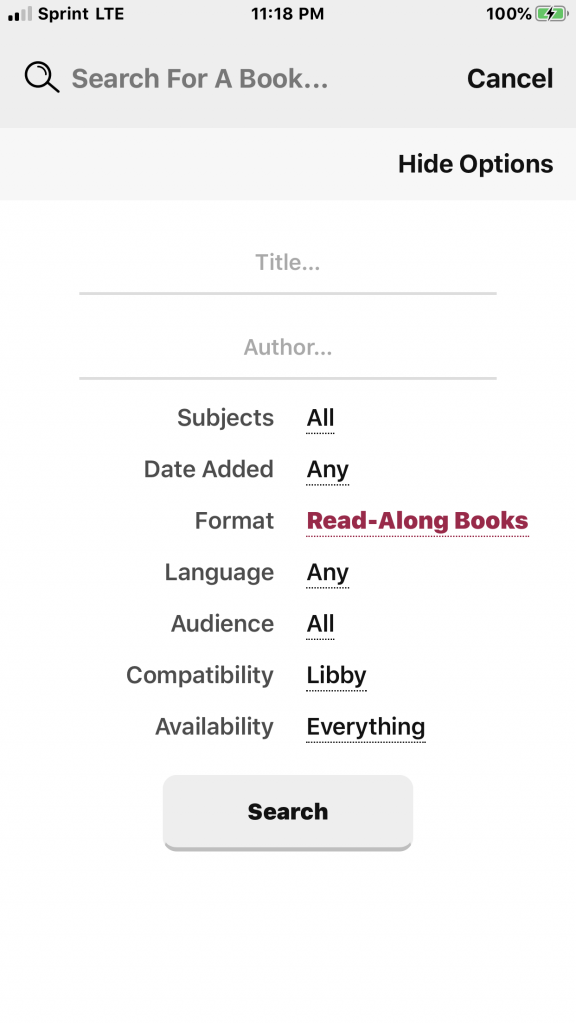
Read-Along titles are ebooks that are professionally narrated, while also allowing readers to follow along with the text. These ebooks are perfect for young developing readers and those hoping to use picture books to practice new languages.
To access Read-Alongs, tap the magnifying glass next to the search bar. Tap More Options. Under Format, Tap Any and select Read-Along Books. Tap Search.
We hope these tips allow you to get the most out of your Libby experience! For more tips and tricks, tap on the Libby menu in the top right corner of the app to Learn Libby.