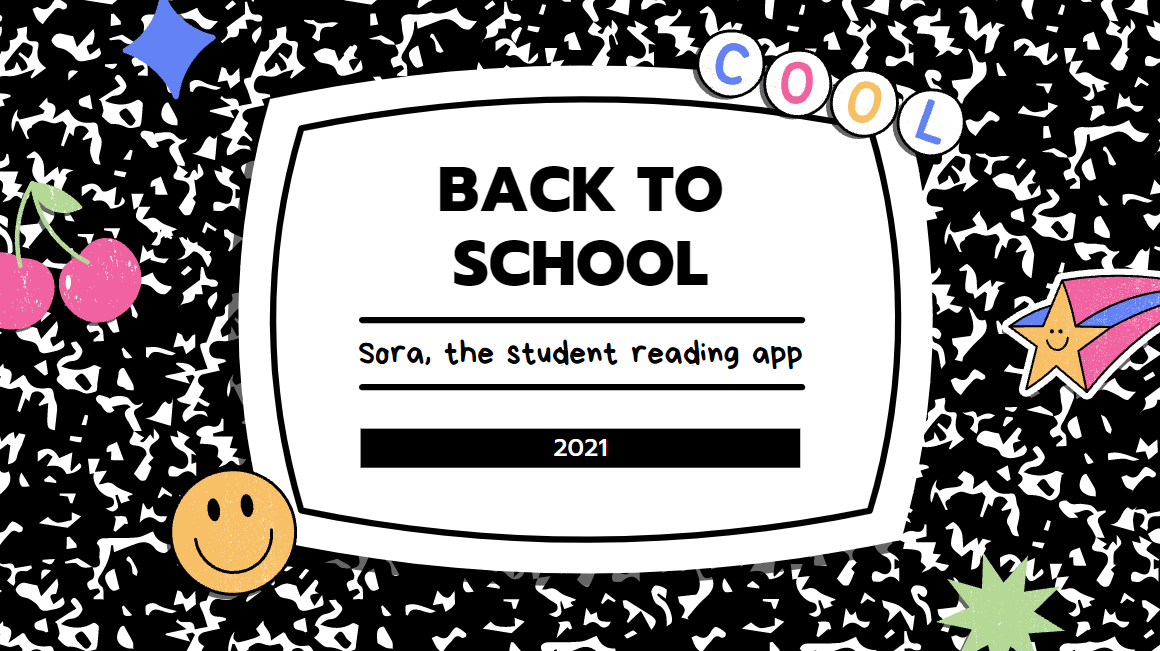One of the things I look forward to the most when the Digital Bookmobile hits the road again is visiting students just as they return to school. A new school year can feel intimidating for many, but the Sora student reading app’s ease of use and built-in accessibility features empower students to tackle just about any reading challenge thrown their way.
While our team anxiously awaits the opportunity to meet with students in person again, we wanted to highlight a few of our favorite Sora features that can help set students up for success. These 6 features will have every type of reader feeling confident and engaged:
APP-WIDE HIGH CONTRAST AND DYSLEXIC FONT DISPLAYS
High contrast display is designed to make colors easier to distinguish for users with visual impairments like low vision or photosensitivity. When the high contrast display is enabled, Sora’s brightly colored interface is replaced with darker backgrounds and white or yellow text to improve the contrast ratio.
Similarly, the Dyslexic font display is designed to make text easier to read for users with dyslexia. When the dyslexic font display is enabled, Sora’s entire interface, from the curated collections that appear on the Explore tab to the Achievements on the Me tab, is displayed in a font that may help some readers that struggle with the turning or swapping of their letters while reading.
READING APPEARANCE CUSTOMIZATION
In addition to the app-wide display settings, ebooks in the Sora app can be customized even further to help students enjoy their reading experience. Within an ebook, appearance adjustments can be made to the text scale, background lighting, and book design (i.e. font style). These customizations are great for accommodating different device sizes, reading environments, and reader needs.
AUDIOBOOK PLAYBACK SPEED ADJUSTMENTS
Some readers find that they can retain more details about a story when they listen instead of read, especially kids or those with visual impairments. Sora’s playback speed feature can help listeners customize their read-along and audiobook experience to meet their individual needs.
Using the fine-tune slider or Sora’s provided presets, playback speed can be adjusted anywhere between .6x and 3.00x the listening speed. Slowing down the playback speed is great for learning to sound out words, which makes it perfect for read-along ebooks!
Not only can readers find the definitions to unknown words using Sora’s define feature, but they can also see synonyms, translate words into different languages, hear pronunciations, and access search pages for words on Wikipedia or Google straight from the app. Any words defined in Sora can be found on the Home tab for future reference, too!
Sora’s notes and highlights feature allows students to make annotations in both ebooks and audiobooks for required reading. In ebooks, highlights can be placed on anything from single words to multiple paragraphs. In audiobooks, highlights are instead placed on sections of the audio. Once highlights are placed, notes can be added. Both notes and highlights can be found on the Home tab.