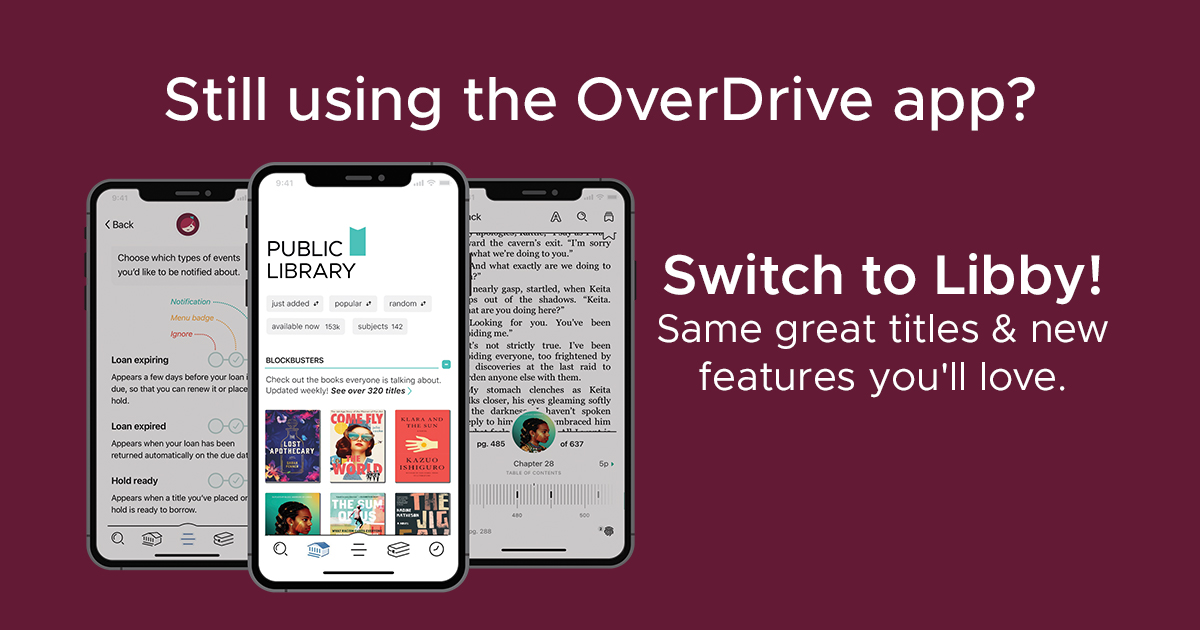When OverDrive launched our legacy app, our goal was to get books into as many people’s hands as possible. Over the next several years, feedback started pouring in about what features you would like to see implemented into our reading app. Enter Libby. The Libby app was designed from the ground up as a new way to borrow digital content from your library with all the feedback we received about the OverDrive app in mind.
Of all the questions that library patrons ask during our Digital Bookmobile visits or Libby webinars, by far the most common question is, “What is the difference between the OverDrive app and the Libby app?” This question has become even more common after we announced plans to eventually retire the OverDrive app and go all-in on Libby. So, over the next several months, we will break down all of the differences between the two apps to help existing OverDrive users switch to Libby.
The first difference between the OverDrive app and Libby is the onboarding process for first time users. With Libby, all you need is a library card—no additional account is required. Libby walks you through the process to find your library, add your card, and start reading.
When you first open Libby, you’re asked, “Do you have a library card?” After tapping Yes, Libby will help you find your library. The most direct way to find a library is by zip code, but Libby can also guess your library using geolocation services.
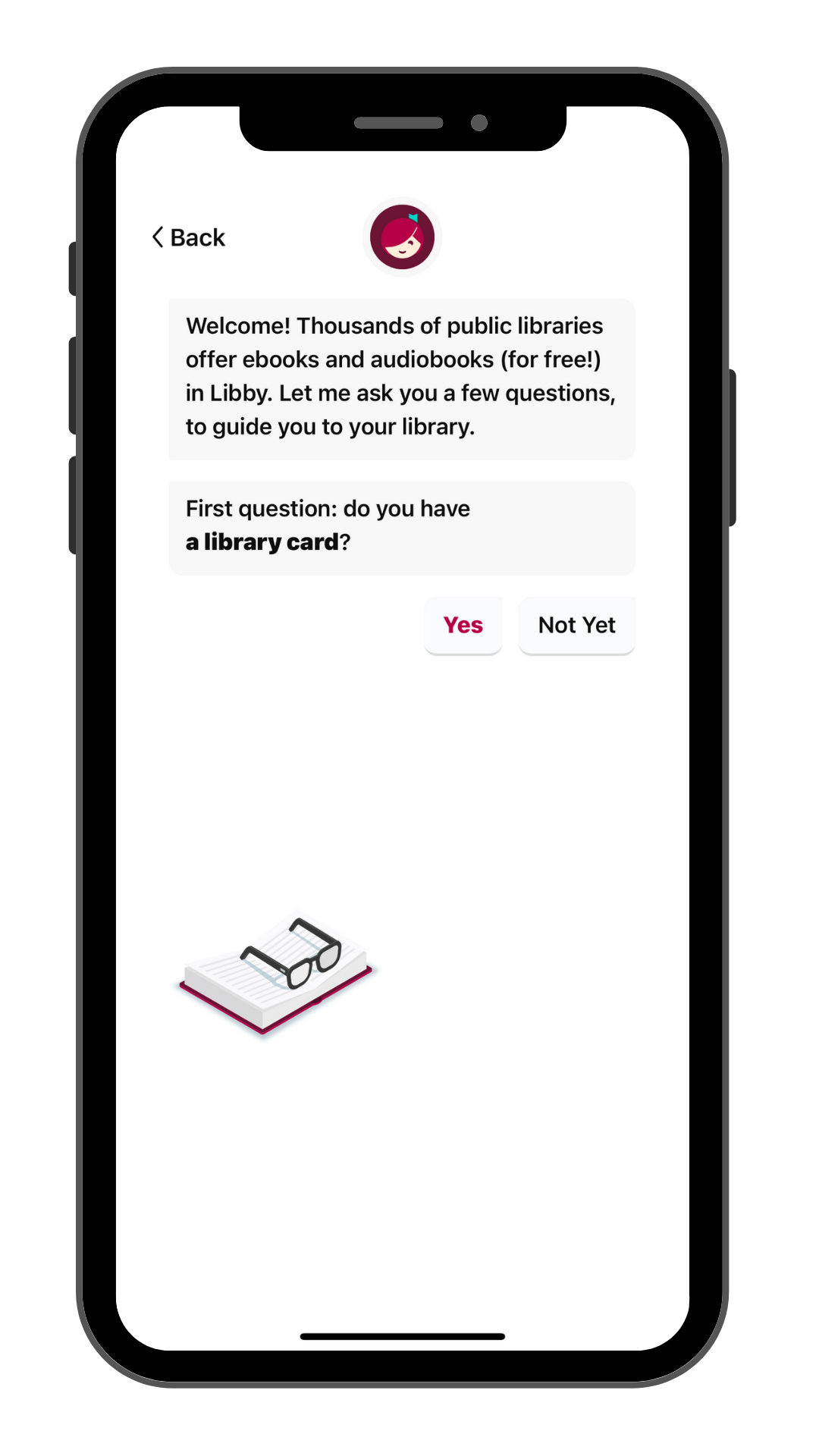
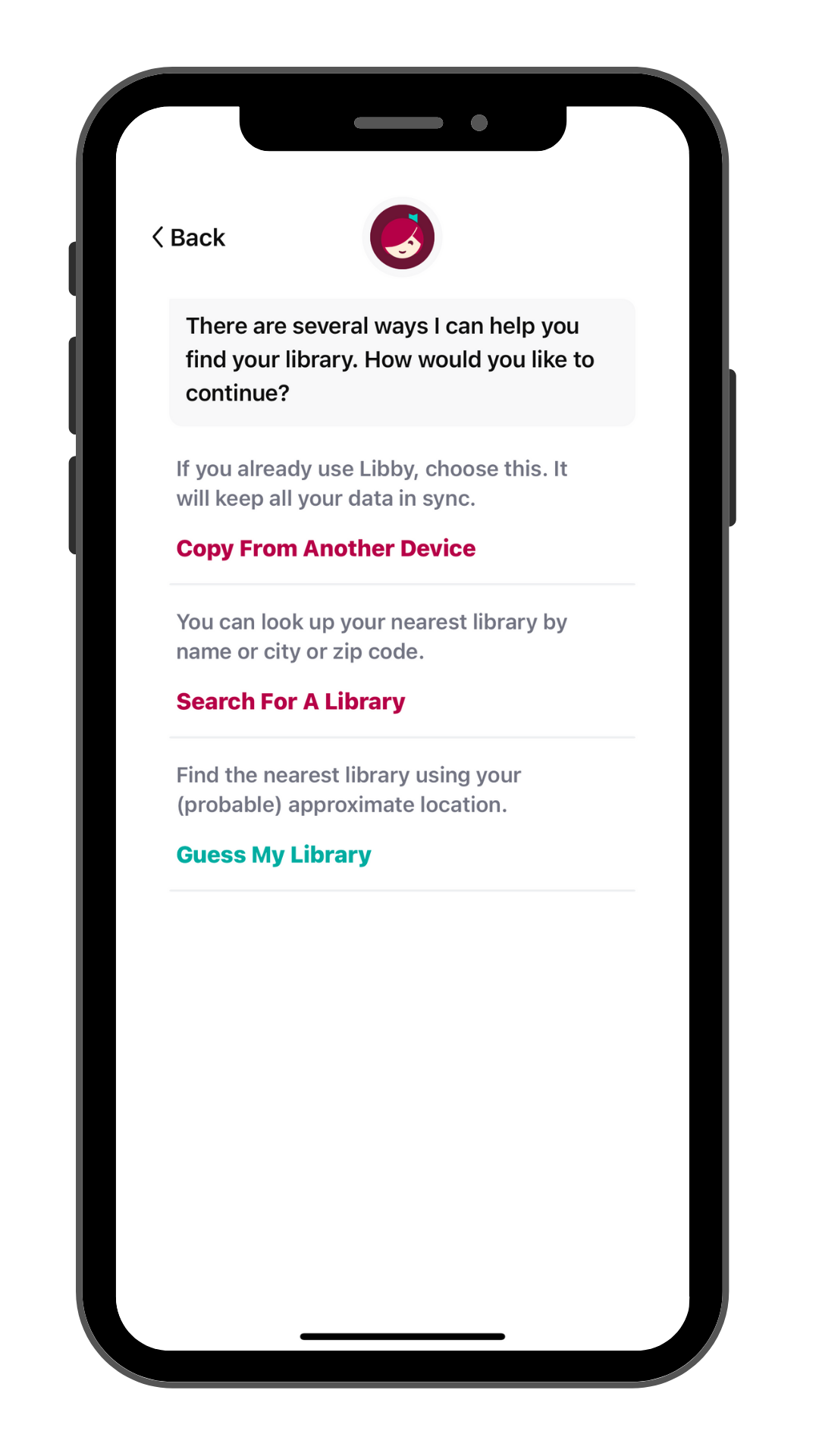
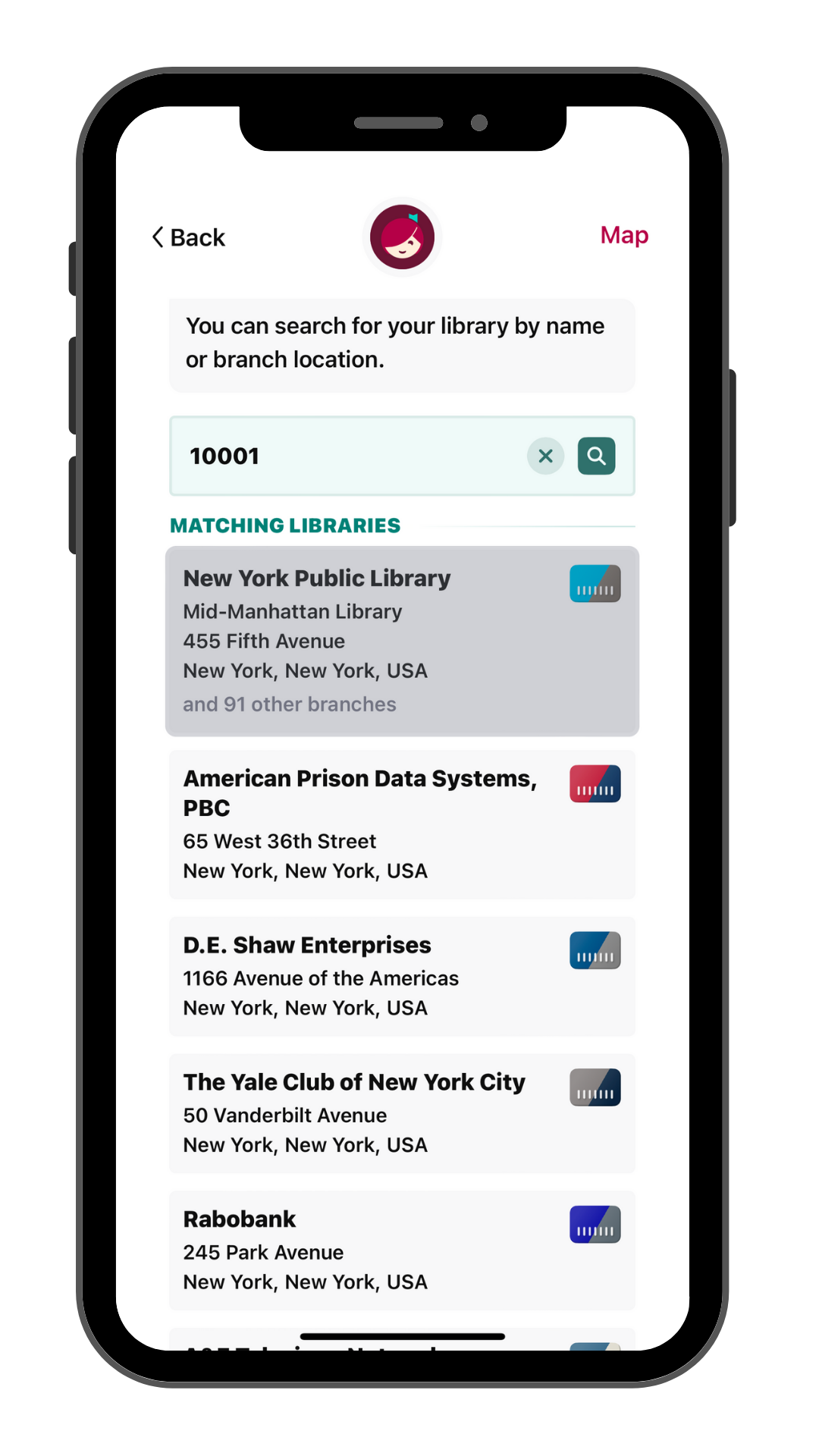
You can then choose your library from the list provided, which will direct you to your library’s digital collection page. From there, Libby will prompt you to sign in with your card. For libraries that share a digital collection with a group of libraries outside of their system, Libby may ask you to specify which library you use before entering your library account details (i.e., library card number and pin or password).
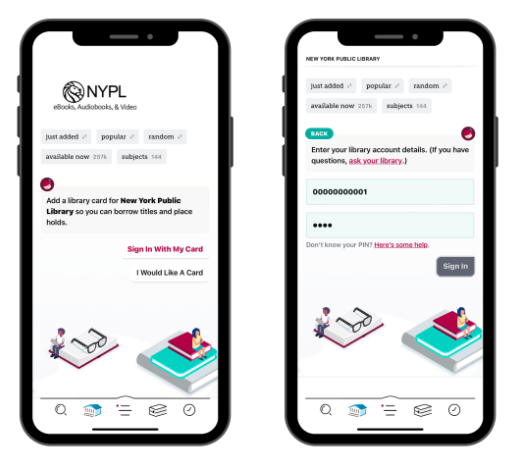
Once Libby verifies your library card, you can begin borrowing right away. From then on, Libby will remember your library account details, allowing you to stay signed in on your device. Furthermore, if you would like to read or listen on multiple devices, Libby’s Copy From Another Device option allows you to sync your library cards, tags, and other data to your additional devices with an 8-digit code.
Once you sign into the Libby app, you’ll discover many more ways Libby simplifies and enhances your library borrowing experience. Next month, we will showcase how Libby supports multiple library cards. Stay tuned!